Zsh (Z Shell) is a powerful and feature-rich shell for Linux systems. It offers several customization options to enhance your command-line experience. In this blog post, we will explore how to configure and personalize Zsh in Linux.
Installing Zsh
Before we dive into configuration, let’s make sure Zsh is installed on your system. If you don’t have it already, you can install it by running the following commands:
For Debian-based systems:
sudo apt-get install zsh
For Red Hat-based systems:
sudo yum install zsh
Setting Zsh as the Default Shell
Once Zsh is installed, you can set it as your default shell using the chsh command. Simply type chsh in the terminal and enter the path to your Zsh binary (usually /usr/bin/zsh). After that, log out and log back in to activate the changes.
Oh My Zsh
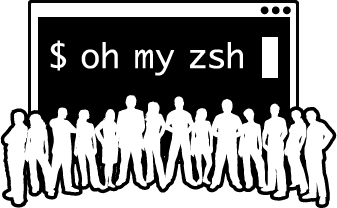
Oh My Zsh is a popular open-source framework for managing Zsh configuration. It provides a vast collection of plugins, themes, and helpful functions.
To install Oh My Zsh, you can run the following command in your terminal:
sh -c "$(curl -fsSL https://raw.github.com/ohmyzsh/ohmyzsh/master/tools/install.sh)"
This command will clone the Oh My Zsh repository and set it up for you. After installation, you can customize your Zsh configuration by editing the ~/.zshrc file.
Customizing Zsh with Plugins and Themes
Oh My Zsh allows you to enable various plugins and themes to enhance your Zsh experience. To enable a plugin or theme, open your ~/.zshrc file and find the plugins or ZSH_THEME line.
For plugins, add the plugin names in the plugins array. For example, to enable the ‘git’ and ‘syntax-highlighting’ plugins, your configuration would look like this:
plugins=(git syntax-highlighting)
To change the theme, simply set the ZSH_THEME variable to the desired theme name. For example, to use the ‘agnoster’ theme, you would add the following line:
ZSH_THEME="agnoster"
Save the changes and reload your shell (source ~/.zshrc or open a new terminal window) for the changes to take effect.
Additional Customizations
In addition to plugins and themes, you can further customize Zsh with various settings and options. Below are a few examples:
Auto-Completion
Zsh provides a powerful auto-completion feature. By default, it is enabled in Oh My Zsh. You can further enhance it by installing additional completion plugins. Some popular options include zsh-autosuggestions and zsh-syntax-highlighting.
Aliases
Aliases allow you to create shortcuts for commonly used commands. You can define aliases in your ~/.zshrc file. For example:
alias ll='ls -l'
alias g='git'
Prompt Customization
You can customize the prompt appearance by modifying the PROMPT variable. Oh My Zsh provides a variety of prompt variables you can use for customization. For example:
PROMPT="%n@%m:%~%# "
This prompt will display the username (%n), hostname (%m), and current directory (%~).
Conclusion
Zsh is a highly customizable shell that can greatly improve your productivity and efficiency on the command line. With the help of Oh My Zsh, you can easily configure and personalize Zsh to suit your needs. Try exploring different plugins, themes, and settings to create your ideal Zsh environment. Happy Zshing!